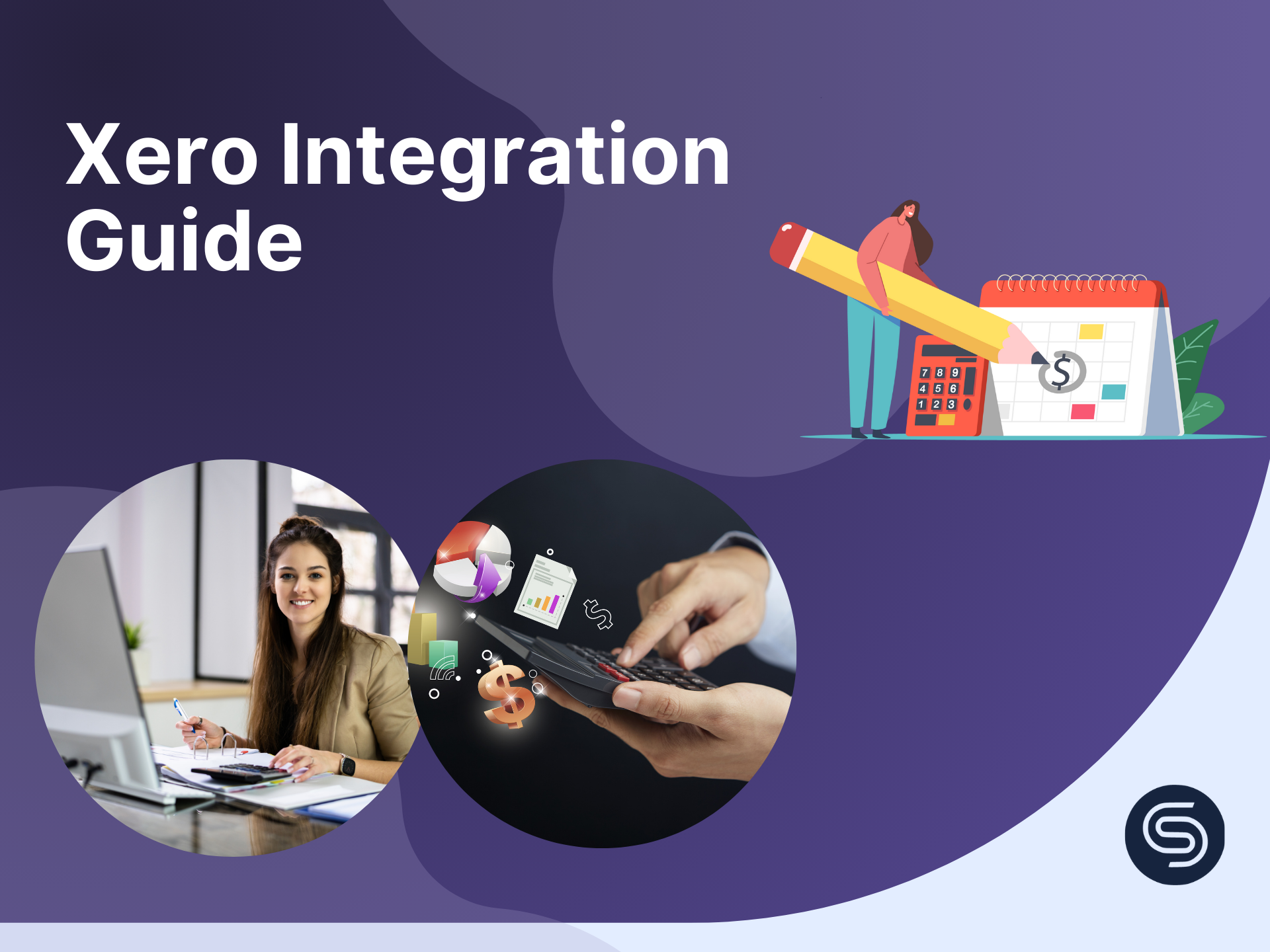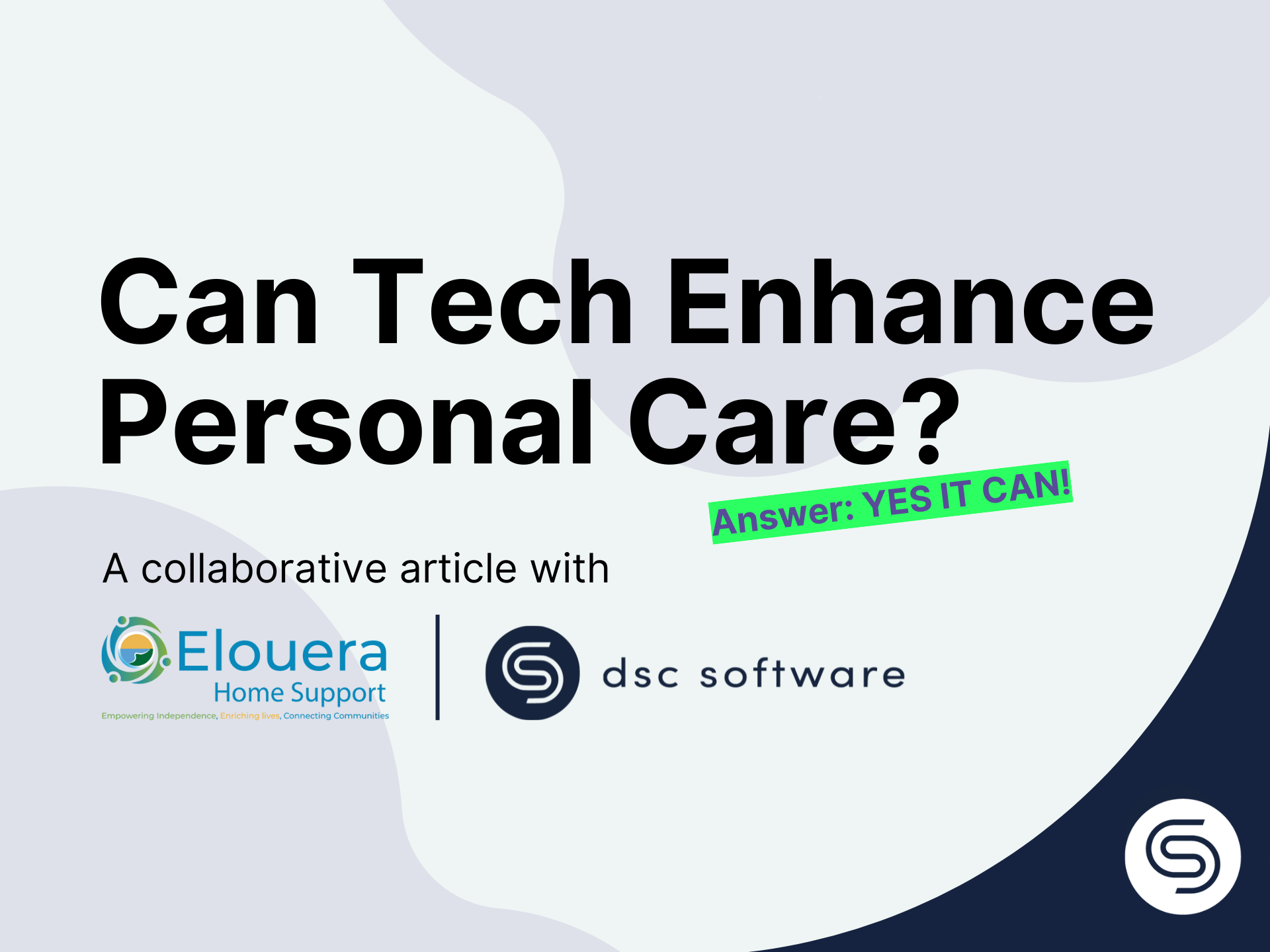.png)
Add Dayspring Care address to your Safe Sender list
Are you have trouble receiving system generated emails?
Our system periodically generates and send emails to help you and your clients. These are some of them:
- Weekly Client upcoming jobs report,
- NDIS end date reminders,
- Leave request report,
- Outstanding task reports.
If you do not receive these emails, there is a possibility that our emails are automatically put either in Spam / Junk folder or other folders by your email application.
How to do that? Good question!
Each email application has a slightly different way of handling that. We list instructions on how to do that depending on your email application. If you cannot find your email application below, contact our support team at support@dayspringcare.com.au.
Microsoft Outlook
To add people to your Safe Senders List, do the following:
- On the Home tab, click Junk, then Junk E-mail Options.
- On the Safe Senders tab, click Add...
- Enter no-reply@dayspringcare.com.au on the email address and press OK.
- no-reply@dayspringcare.com.au should appear on the Safe Senders list.
If you use Office 2010, Office 2007 or Microsoft Exchange Server, find more details on the Microsoft support website here.
Google Mail (Gmail)
There is no "safe sender list" per se in Gmail. What you need to do is go to Contacts. Click on the "New Contact" button. Fill in the contact card with the name - Dayspring Care and email address - no-reply@dayspringcare.com.au.
Apple Mail
Open the Junk mail folder, then double-click the message that Mail incorrectly marked as spam (from no-reply@dayspringcare.com.au).
Right-click the email address in the "From" field. If you have a Mac with a one-button mouse, hold the "Control" key while clicking.Click "Add to Address Book." This adds the sender's email address to your address book, marking it safe in Apple Mail.